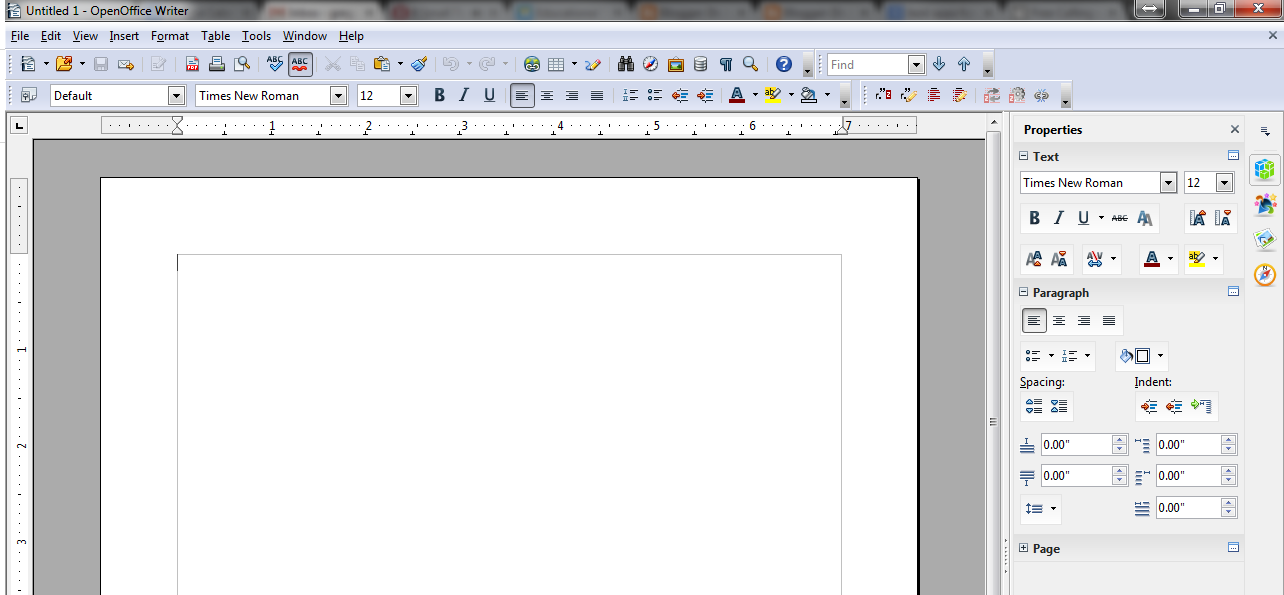You may have seen the copyright notation at the beginning of a book or at the bottom of a webpage, but you may not know exactly what copyright means or what someone can actually do with a copyrighted work. This post is an excerpt from my book,
Educational Technology for Teachers.
At the most basic level, copyright laws in the United States are setup so that if you create something, you own it. No one else can own your creative work or use it unless you give them permission to do so. If you create a video, for instance, then no one else may take that video and show it, edit it, or keep it unless you give them permission to do so. Copyright generally lasts 70 years after the death of the author or person who made a creative work (U.S. Copyright Office, 2010). The moment an idea has been made into something tangible or fixed, it is automatically copyrighted as a creative work, even if there is no included sentence or phrase indicating that the work is copyrighted.
If not for fair use doctrine, teachers would have to follow these terms for any copyrighted materials, waiting until 70 years after the death of an author in order to show or use creative works for educational purposes. Fair use doctrine allows the use of copyrighted material for three main purposes; journalism, parody and education. Most creative works that are used and shown in class are covered by fair use doctrine, which can help protect teachers and students from being penalized for copyright violations (Starr, 2010).
Fair Use
There are four main considerations that help determine if the use of a copyrighted creative work is considered fair use and is permitted for educational purposes (Leary & Parker, 2011; Starr, 2010; U.S. Copyright Office, 2012). These considerations are:
- The purpose and character of the work
- The nature of the work
- The amount and sustainability of the work
- The potential market for the work
The first consideration is the purpose and character of the work. This consideration focuses on the reason that the work was created in the first place. Works that were created to be non-profit or educational are much more likely to be permitted for educational fair use than works that were created for entertainment and to make money.
The next consideration is the nature of the work. This consideration focuses on the type of work that was created. Works that are factual in nature are much more likely to be permitted for fair use than works that are creative in nature. Factual works include textbooks, journal articles, documentaries, and the like, while sculptures, paintings, music and movies are considered creative works.
The next consideration for fair use is the amount and sustainability of the work used or shown. If all or a majority of a copyrighted work is shown or used in education then this is less likely to be considered fair use, since the entire essence of the work has been exposed. However, if only a small piece of the work is shown or used, fair use is likely to apply because the essence of the work has not entirely been exposed.
The final consideration for fair use is the potential market for the work. Works that have little or no potential for making money and offer no license or purchase method are more likely to be permitted for fair use. Works that have great potential for making money and that do offer a license for purchase are less likely to be permitted for fair use.
But What Does this Mean for Me?
You may be wondering what this all means for using copyrighted works in education, and it is certainly difficult to provide a clear answer. The reason for this is that different court rulings have been made based on these fair use doctrines that would seem to confuse the matter. So I often make a few suggestions to teachers who wish to use copyrighted creative works in the classroom. It is okay to use or show copyrighted works in the classroom if you obtained the works legally and are using them for educational purposes (Starr, 2010). It is also okay to show copyrighted works once a semester or every year for educational purposes. This could include videos and pictures that are part of a slideshow presented in class.
It is not okay, however, to make copies of copyrighted works to distribute to students or colleagues, or to post a copyrighted work on your website. Also, be sure that if you use a copyrighted work in the classroom, it is for an educational purpose (Starr, 2010). These rules usually do not apply to works that are posted on an independent website such as
youtube.com or
teachertube.com. You can stream videos and other copyrighted works that are posted on such a website since the website is ultimately responsible for distribution of the copyrighted work.
References:
Leary, H., & Parker, P. (2011). Fair use in face-to-face teaching. TechTrends, 55(4), 16–18. doi:10.1007/s11528-011-0506-8
Starr, L. (2010). The educator’s guide to copyright and fair use. Education World. Retrieved January 22, 2014, from http://www.educationworld.com/a_curr/curr280.shtml
U.S. Copyright Office. (2010). How long does copyright protection last? copyright.gov. Retrieved January 20, 2014, from http://www.copyright.gov/help/faq/faq-duration.html
U.S. Copyright Office. (2012). Fair use. copyright.gov. Retrieved January 20, 2014, from http://www.copyright.gov/fls/fl102.html